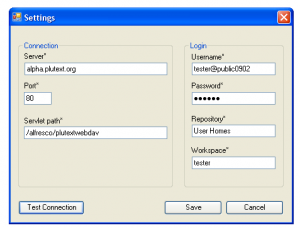Plutext enables everyone on your team to make changes in Word, at the same time (ie it lets you collaborate just as you can in Google Docs, but in your familiar Word environment, with formatting, change tracking etc).
Here is a short screencast of the gist of it:
If you are working on legal documents, government reports, or other formal deliverables you’ll probably want to make the process more structured. Here is an excerpt from an old screencast showing our features for lawyers and others requiring accountability:
If you want to give it a try, the easiest way to try it out is to download our Word 2007 add-in, then fire up Word and login to the “public0902” group with these “tester” settings (on Word’s review ribbon, click our “File” button, then Settings), using password “tester”:
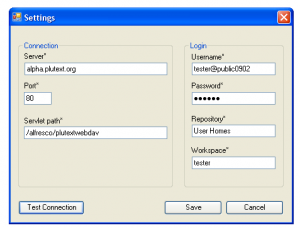
Click to enlarge
then open an existing document (from the Plutext “File” button on the Review ribbon).
You can get a colleague to work with you on a document. Or you can simulate collaboration simply by opening the document twice on your PC (which is what I’ve done in the screencasts above).
Right now, you need Word 2007. Next week, we’ll release an updated build of our cross-platform client which you can try.
This video shows you how to add your own document to the public space (or your private space):
But be careful, anyone else can see the documents if you just use the “public” group.
If you’d like a little privacy, you can setup a space of your own on our test server.
We’d love to know what you think, either in the comments, or our forums, or privately (jason@plutext.org).
Please report problems with the Word add-in here, and server problems here. Thanks.
Naturally, there are a few limitations in this alpha, including:
- the Audit function doesn’t like bookmarks
- adding an image won’t work
Finally, if you want to uninstall the Word add-in, you can do this from Window’s add/remove programs in the usual way.